Appendix C. Troubleshooting Guide
Troubleshooting
This section provides a
step-by-step solutions to problems that you
may encounter when setting up or using your ADSL modem.
I am not getting any connection. The modem Power LED lights up and the ADSL Link LED keeps blinking. (The ADSL Link LED does not remain light up.)
Power off your modem and check the following:
i) Ensure that the Power adapter is tightly fitted into the DC IN.
ii) Check that the Telephone cable (RJ-11) is connected to LINE jack on your modem and not to the TEL jack.
iii) Power on your modem.
If the problem still persist, please check with your ADSL Service Provider.
I am getting poor ADSL speed performance from my modem.
i) Ensure that the ADSL line is at least 10cm away from the Power adapter.
(see Figure C-1. Distance between your ADSL Line and Power adapter)
ii) Place your modem away from devices or appliances such as monitors, exposed computer systems (with chassis covers removed) or another modem which exhibit magnetic fields that may cause interferences to your modem line.
iii) Ensure that Micro-Filters are used for phone sockets that are sharing the same ADSL line.
If your modem speed or performance is still unsatisfactory, please contact your ADSL Service Provider.
Pg 53
![]()
Appendix C. Troubleshooting Guide
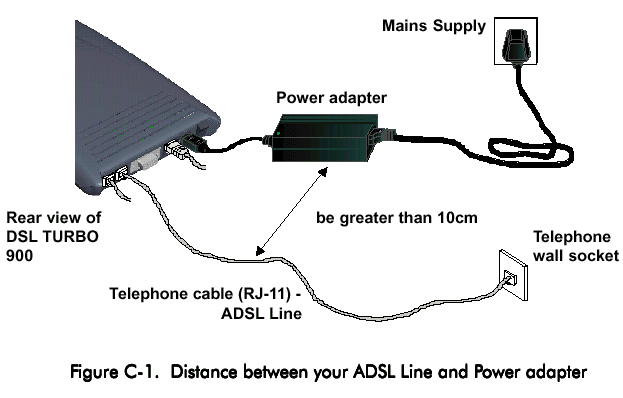
My WinPoET dialer seems to hang at the status‚ 'Connecting to communications device.'.
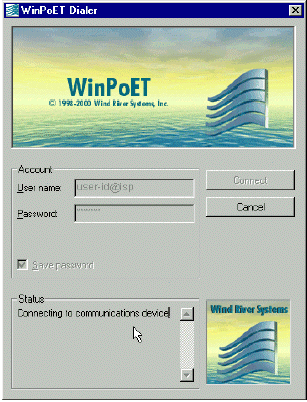 |
Verify the following:
i) your modem is connected to the ADSL line ii) the Mains Supply at the power adapter is powered on iii) the Switch on your modem is at the 'I' position. iv) the Ethernet cable is connected from your modem to your Ethernet card (refer to section 3.2 - Connecting DSL TURBO 900 for the mentioned connections)
|
Pg 54
![]()
Appendix C. Troubleshooting Guide
For any re-connections made, allow some time for system to re-establish the Internet link. If the connection still fail, please proceed with the next question, 'I am not able to connect to the Internet' for further tests.
I am not able to connect to the Internet.
Carry out the following test to verify your connections.
1. From your Windows desktop, double-click on ![]() icon.
icon.
2. Click ![]() (Table C-2 gives the description of the tests.)
(Table C-2 gives the description of the tests.)
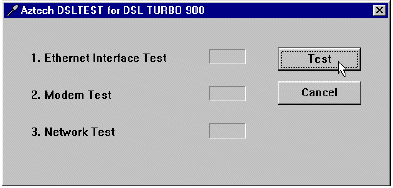 |
The tests listed will commence. You
should get a Should your test(s) fails, please refer to Table C-2 for the solution.
|
| Test | Description | Result=FAIL |
| Interface test | To test if your driver is installed properly. | Re-install your modem driver. |
| Modem test | To check if your system is communicating with the modem. | Check with your Internet ADSL Service Provider. |
| Network test | To check if the Internet connection is ok. |
Table C-2. Test Descriptions.
| 1. Please ensure
that you have proceeded with Chapter 6 - Configuring Your Ethernet
Card before running DSLTEST for DSL TURBO 900.
2. If one of the test failed, subsequent tests will be skipped. Please proceed to fix the problem first before running the test program again. |
Pg 55
![]()
Appendix C. Troubleshooting Guide
During the installation of Client Software, the error message, 'No Microsoft TCP/IP stack installed. Please install the Microsoft TCP/IP stack in Control Panel, Network.' is prompted. (For Windows ® 95 users only)
You need to install Microsoft TCP/IP before installing the Client Software.
Please refer to section 3.3.2 - Verifying Your NC1100 NetCard, step 3 on the installation procedures.
Pg 56